Create a New Project
To create your very first project in SWART, from Welcome Window please select Create a New Project option
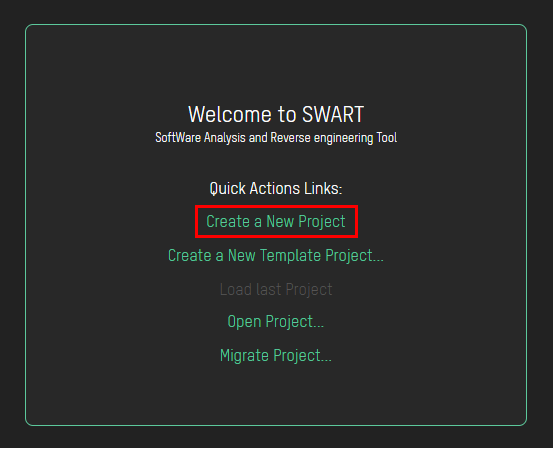
On Create New Project Window please fill the necessary data:
- Project name
- Path to the Elf file
- Path to the Project Architecture file
- Path to the Hardware Resources file
- Optional: Path to the Architecture Layout file
- Optional: Path to the Tasking Utility Tool hldumptc (available only for Tasking compiler!)
You can use Browse buttons located on the right to open File Explorer and to easily locate necessary files.
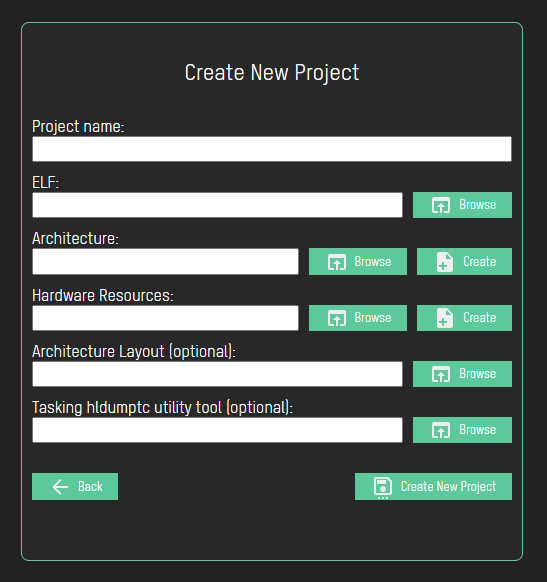
In case of Project Architecture and Project Hardware Resources files, you can Create them directly instead
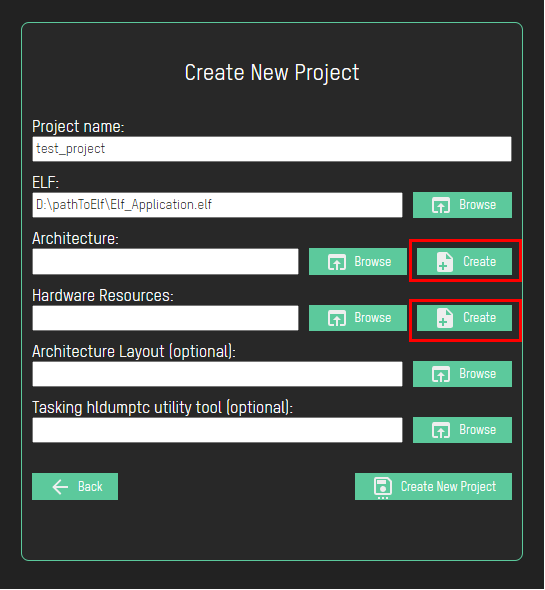
To check how to Create Project Architecture and Project Hardware Resources files, please check Project Architecture Dialog and Project Hardware Resources Dialog
After all data is filled, click on Create New Project button
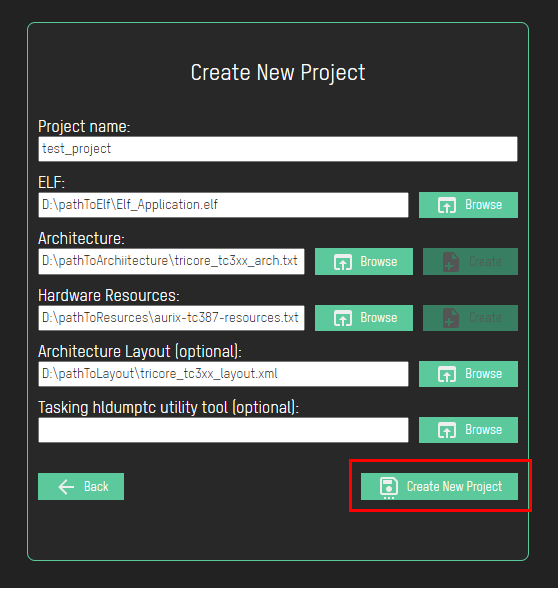
After project is created you will be redirected to the Main SWART Window
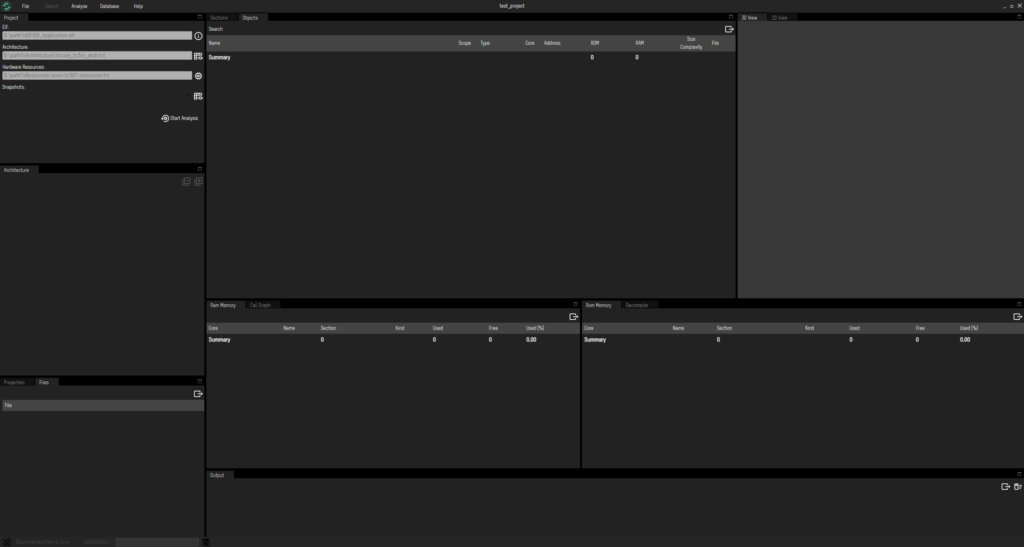
Because it is just created project, Snapshots do not exist. To start Analysis and create a new Snapshot, click on Start Analysis button in Project tab
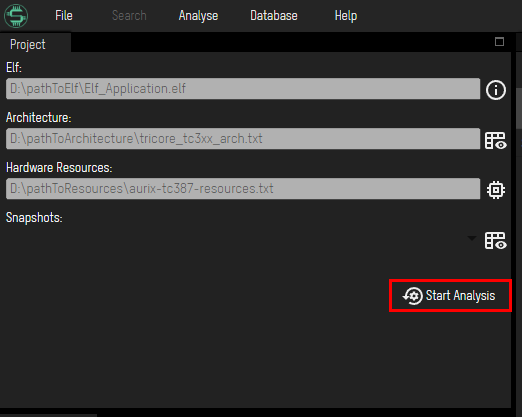
or from Main menu select Analyse and then Start Analysis option
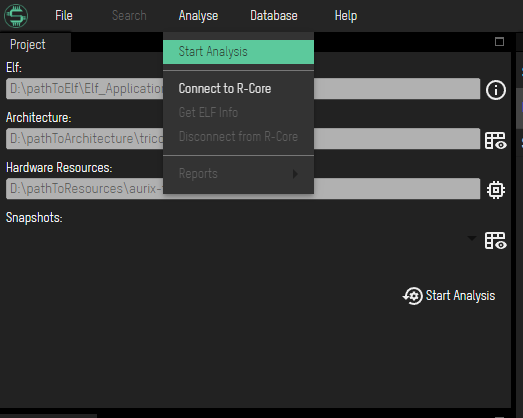
After that we need to wait for Analysis to finish.
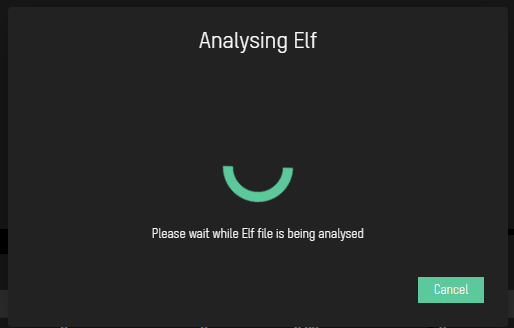
Once you create the Snapshot you can always load it later. Snapshots can be accessed from dropdown list located in Project tab
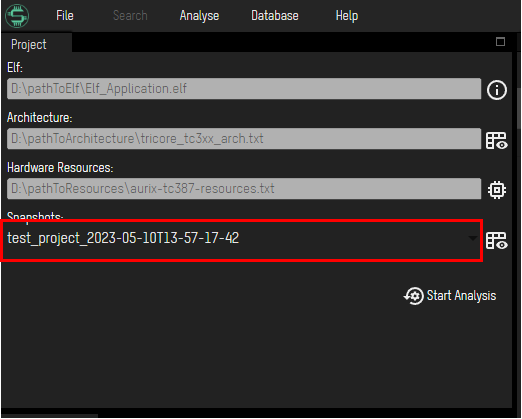
and loaded using Load Snapshot button
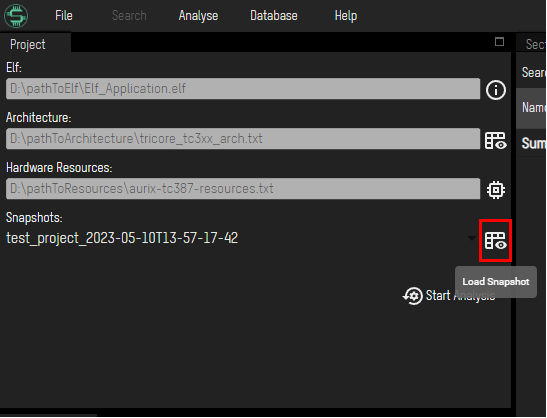
Create a New Template Project
To create your very first project in SWART using already available templates, please select Create a New Template Project option from Welcome Window
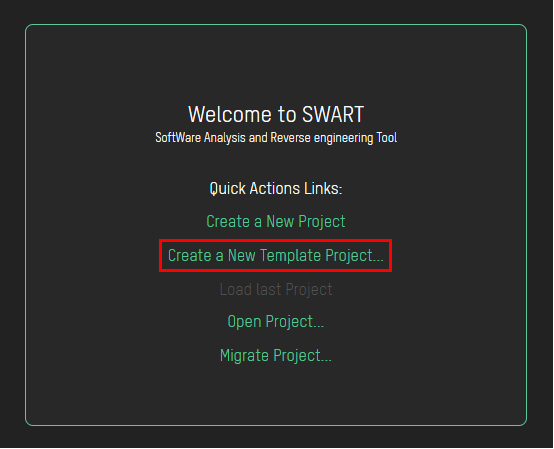
There will be shown a list of available templates
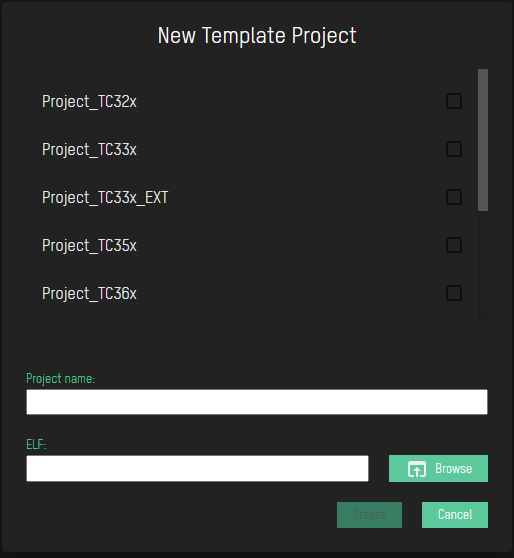
Choose the template you need, by selecting the option
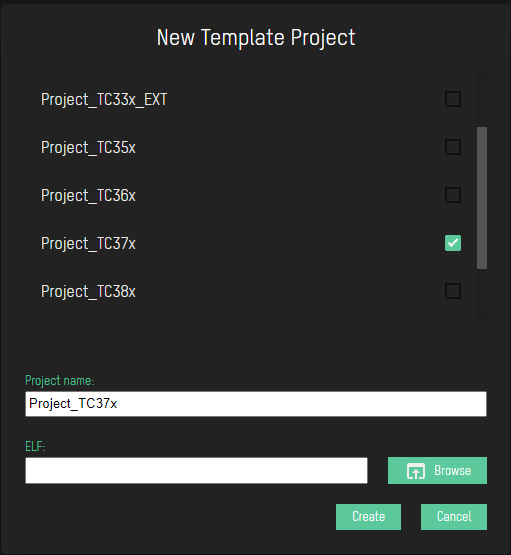
The default project name will be as shown in the list, but you can edit and change to a name you want
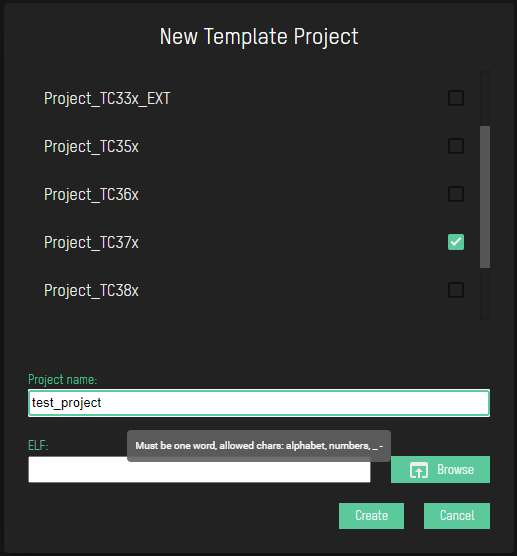
Note: Keep in mind to follow the naming convention – project name must be one word, containing only letters, numbers, underscores and/or dashes.
The next step is providing the path to the ELF file, this can be done using Browse button which will open File Explorer.
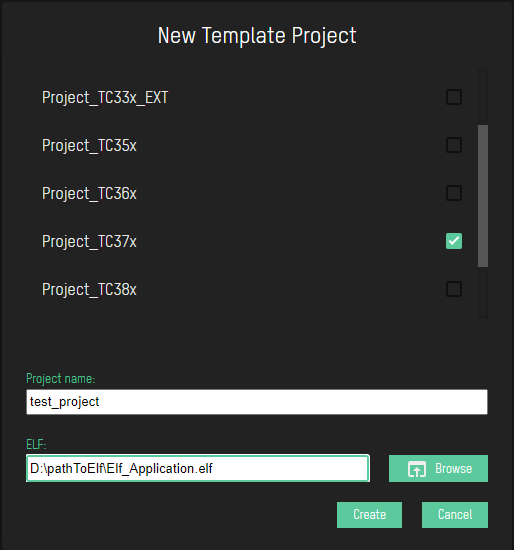
To create you project, click on Create button
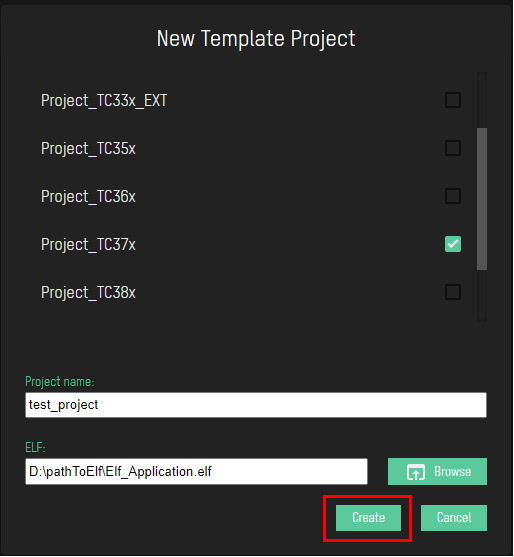
to open File Explorer and choose the location directory where will your project be created with all the files needed for project. After project is created you will be redirected to the Main SWART Window
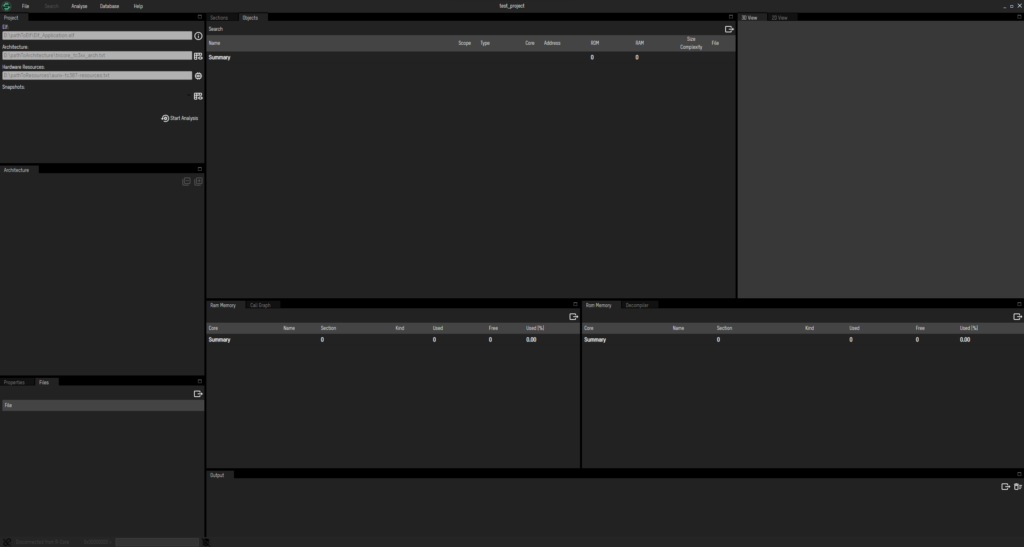
If you have created a project without providing the ELF file, it will not be possible to perform analysis. In this case, go to File → Project Settings… and here you can find the same option for adding the ELF file, as mentioned above.
To check what has been added to your project’s configuration by choosing the specific template, or to update and edit project’s artifacts, you can go to File → Edit Project Architecture… and File → Edit Project Hardware Resources…