License Activation
SWART is using node based licensing mechanism. This means a license is bound to a specific pc machine. To use an activated license on another pc machine, license first needs to be deactivated on the first one. To deactivate license please see License Deactivation section.
SWART is using two types of license activation:
- Online
- Offline
After starting SWART for the first time, a pop-up window will appear and ask user to select license activation type.
Online Activation
Select Online Activation option, provide a valid license key and press Activate button. Working Internet connection is required for Activation to be completed.
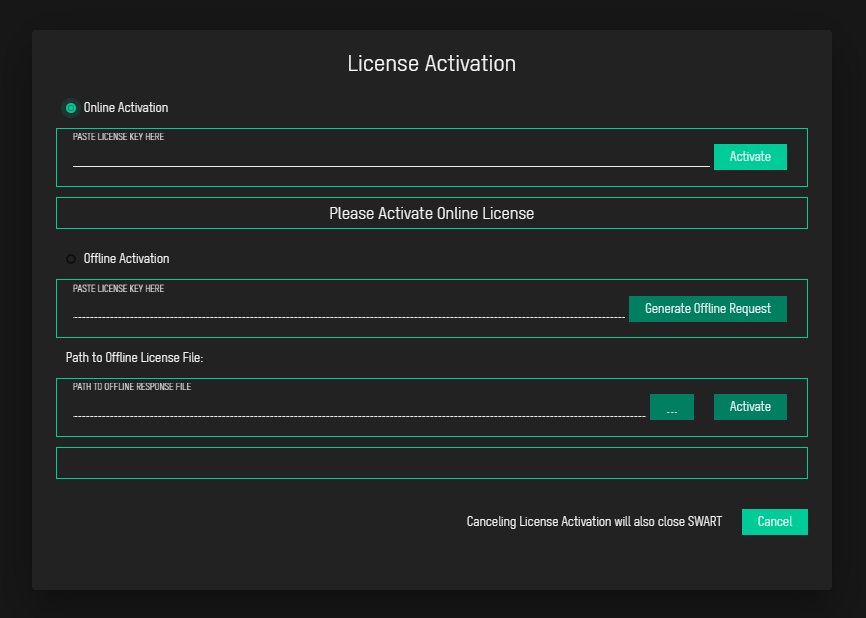
After Activation is successful, License Activation Window will close and user will be redirected to Welcome Window
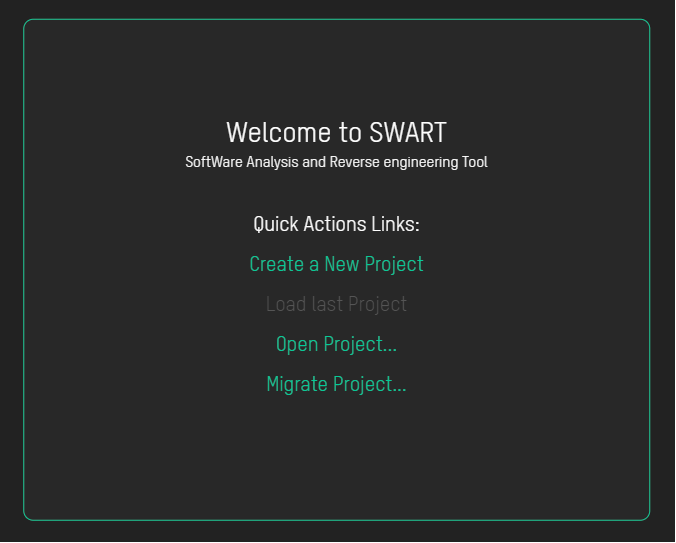
Offline Activation
Select Offline Activation option in License Activation Window.
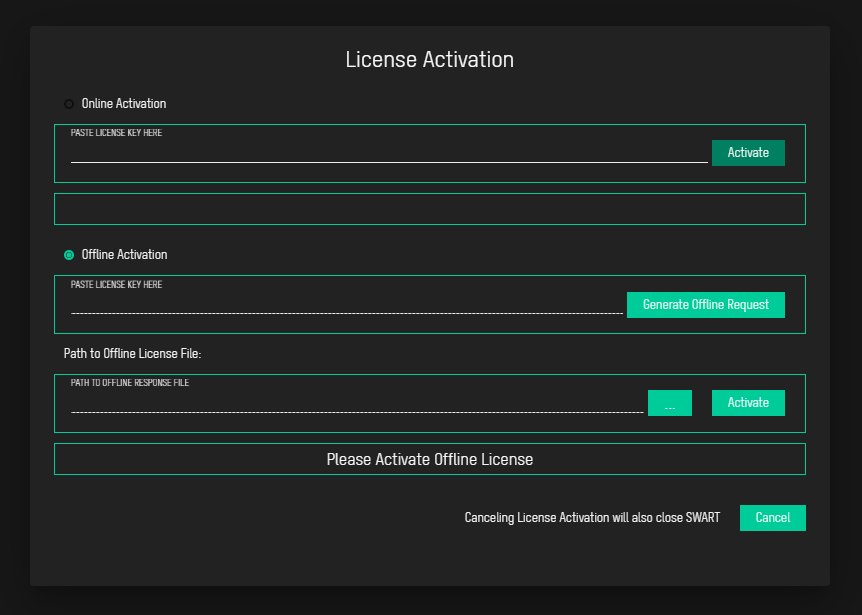
Enter a valid license key and press Generate Offline Request button.
If everything is ok, you will get the message that offline request file is generated.
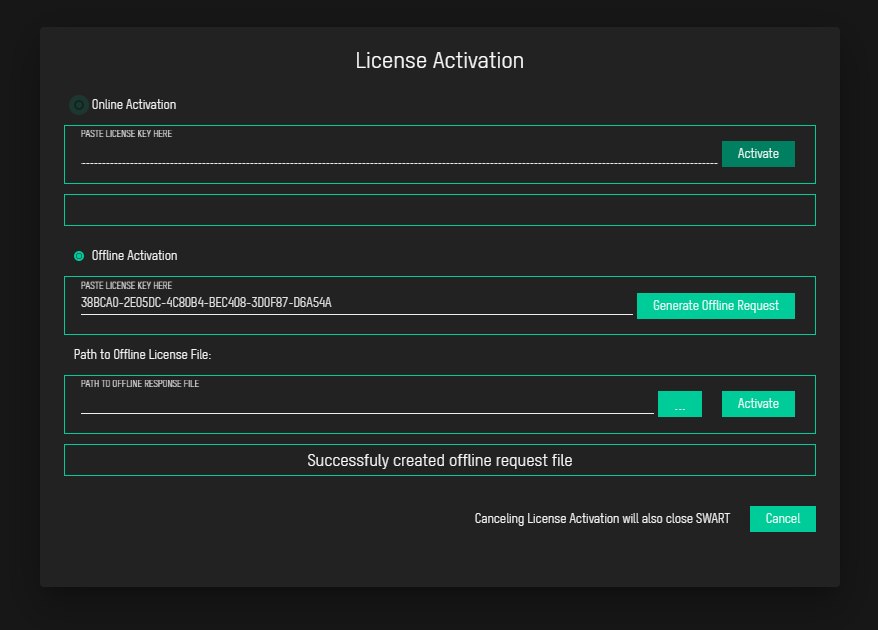
Offline request file can be found on the following path: C:\Users\<Current_Username>
Filename should have the form similar to this swart-offline-request-38BCA0-2E05DC-4C80B4-BEC408-3D0F87-D6A54A.dat .
Email that file to office@swartsolution.com , and after a short period of time we will send you activated offline request file.
Save activated request file to your pc machine, and in section Path to Offline License File click on 3 dots button and select that file.
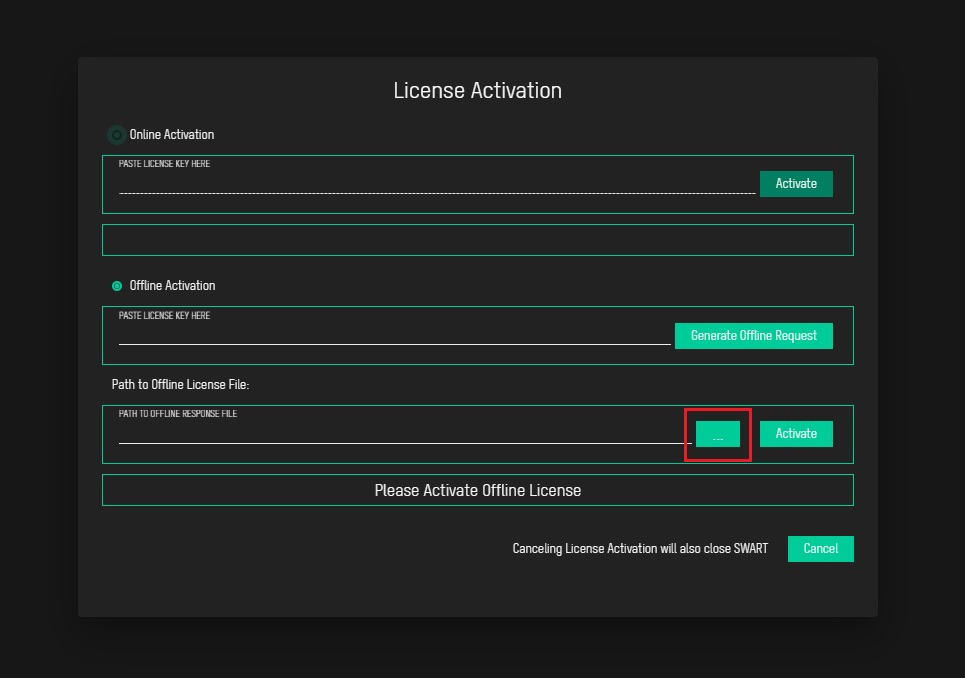
After that press Activate button.
After Activation is successful, License Activation Window will close and user will be redirected to Welcome Window.
License Deactivation
If there is a need to use the same license on another pc machine, first it needs to be deactivated on the current one. Depending on Activation’s type there are two types of deactivation:
- Online
- Offline
Online Deactivation
To online deactivate your license (previously used Online Activation method), first from Welcome Window load or create your Project.
After that from Main Menu select Help → About SWART
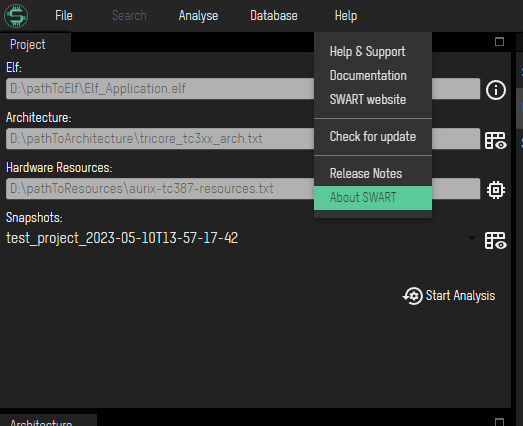
In About Window press Deactivate button next to the license key, to deactivate your license.
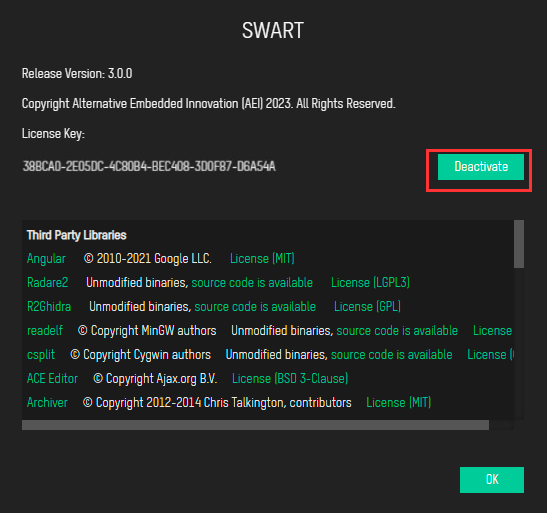
If deactivation was successful there will be message License deactivated successfully.
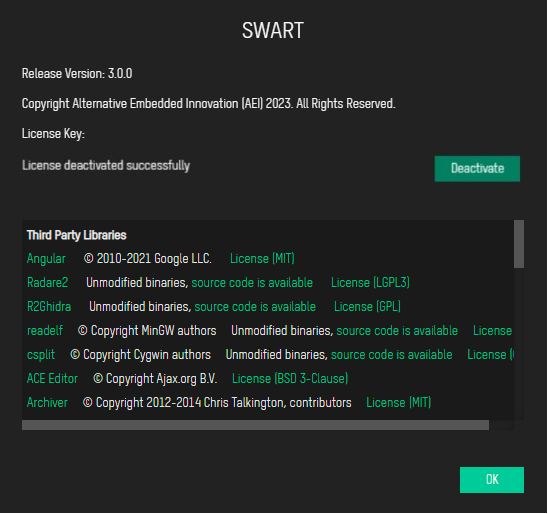
Offline Deactivation
To offline deactivate your license (previously used Offline Activation method), first from Welcome Window load or create your Project.
After that from Main Menu select Help → About SWART
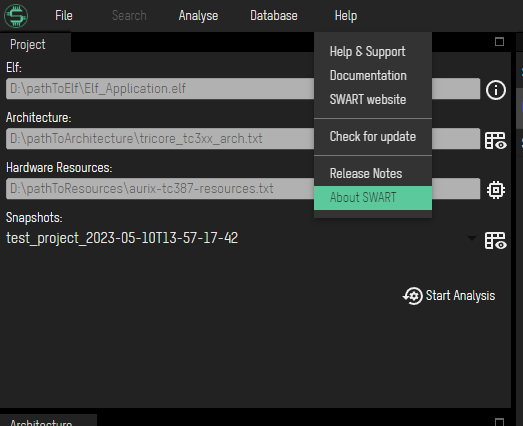
In About Window press Deactivate button next to the license key, to deactivate your license.
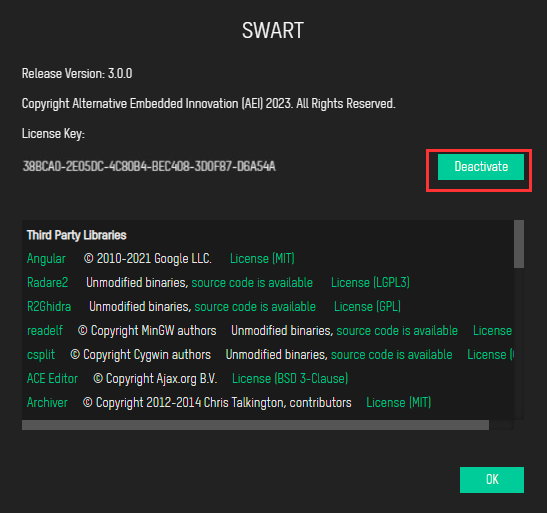
If deactivation was successful there will be message License deactivated. Offline Deactivation Request File created successfully.
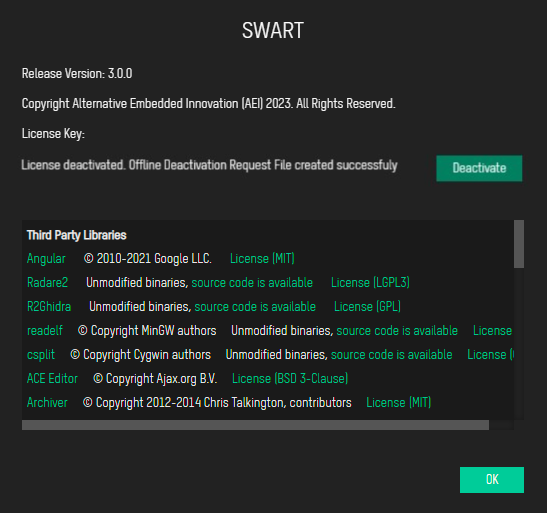
Offline deactivation request file can be found on the following path: C:\Users\<Current_Username>
Filename should have the form similar to this swart-offline-deactivation-request-38BCA0-2E05DC-4C80B4-BEC408-3D0F87-D6A54A.dat .
Email that file to office@swartsolution.com , and after a short period of time license will be deactivated.