License Activations
SWART is using node based licensing mechanism. That means a license is bound to specific pc machine. To use an activated license on another pc machine, license first need to be deactivated. To deactivate license please see License Deactivations section.
SWART is using two types of license activations:
- Online
- Offline
After starting SWART for the first time, a pop-up window will appear and ask an user to select license activation type.
Online Activation
Select Online Activation option and provide a valid license key and press Activate button. Working Internet connection is required for Activation to be completed.
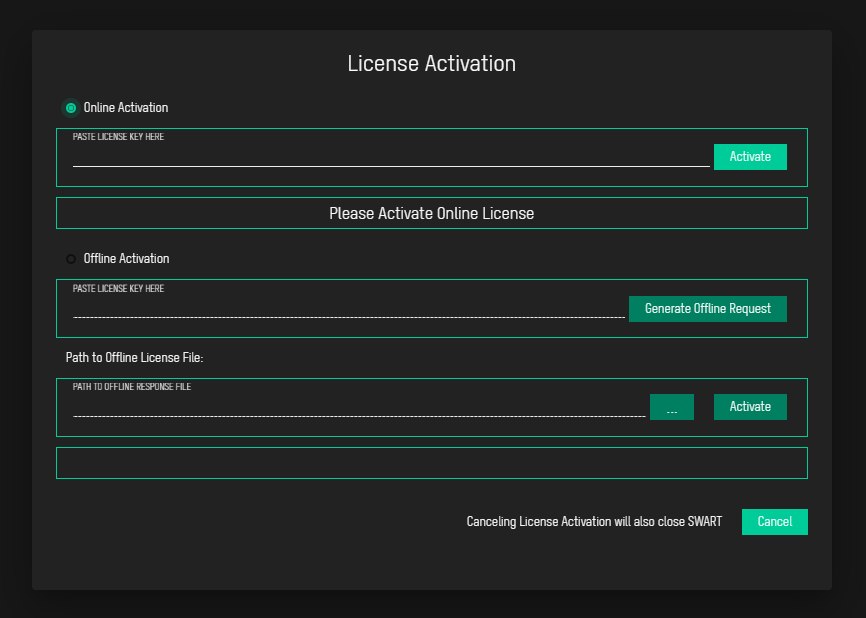
After Activation is successful, License Activation window will close and user will be redirected to Welcome Window
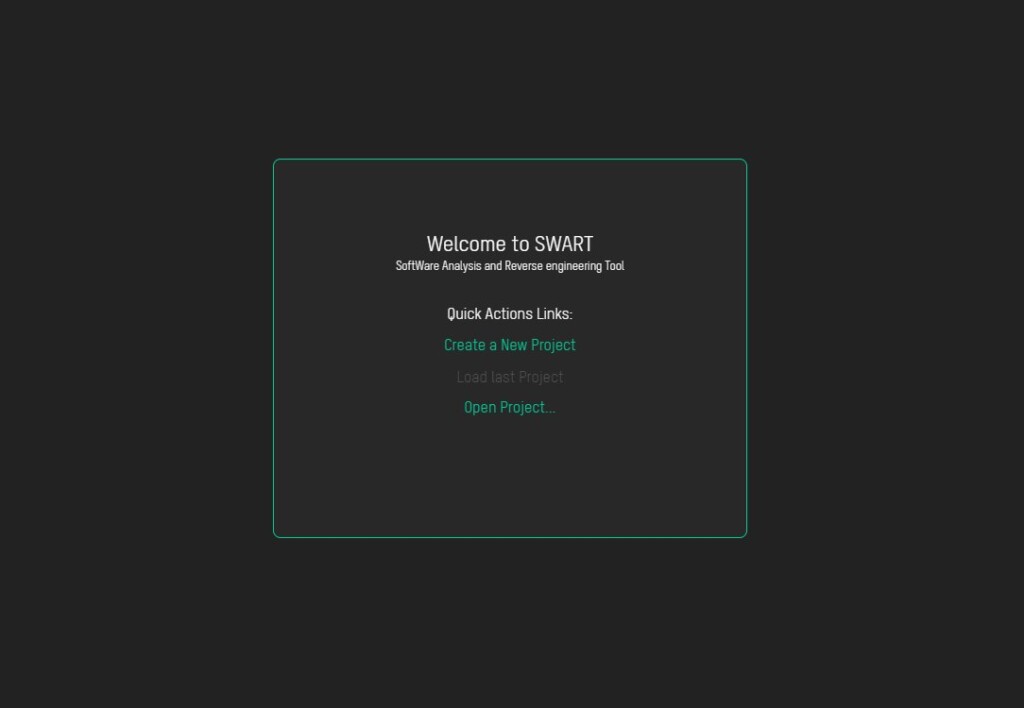
Offline Activation
Select Offline Activation option in License Activation window.
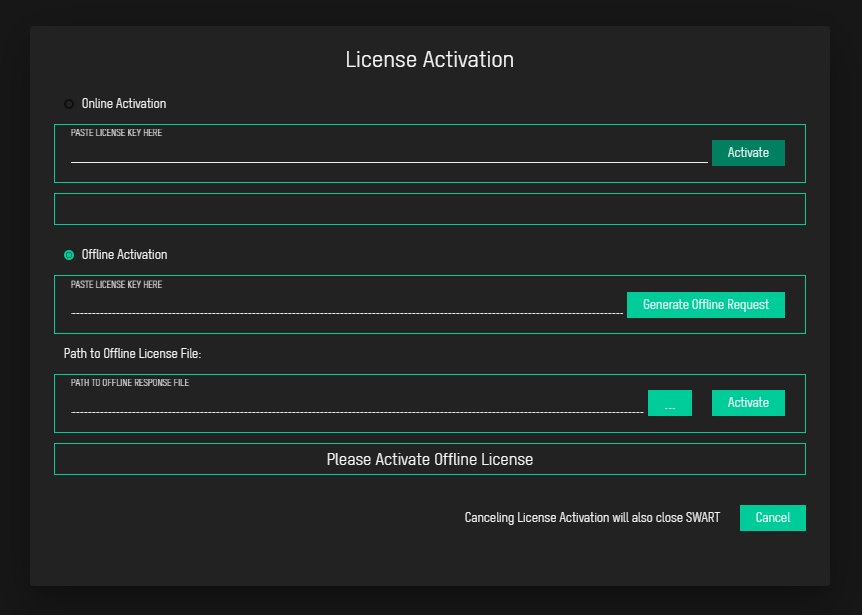
Enter a valid License key and press Generate Offline Request button.
If everything is ok, you will get the message that offline request file is generated.
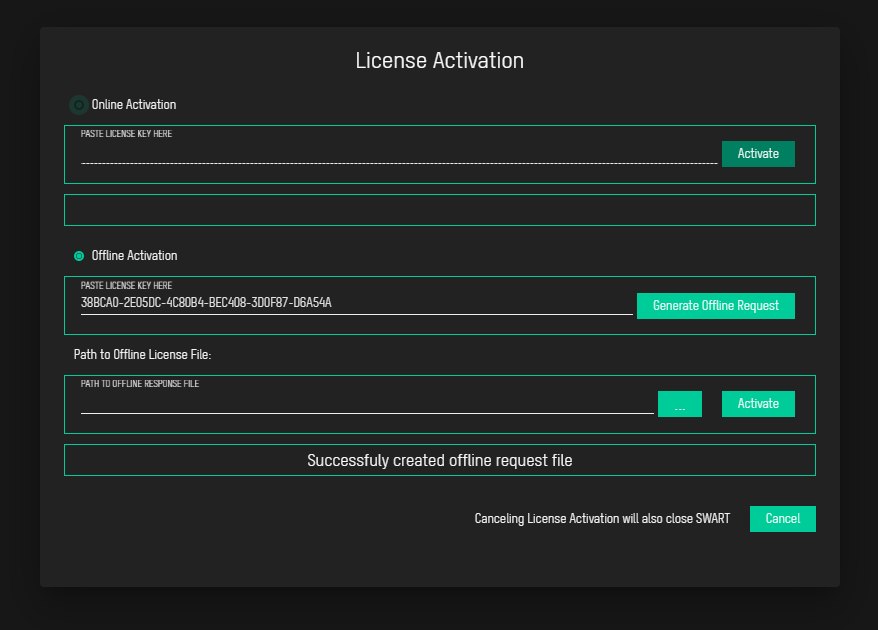
Offline request file can be found on the following path: C:\Users\<Current_Username>
Filename should look something like this swart-offline-request-38BCA0-2E05DC-4C80B4-BEC408-3D0F87-D6A54A.dat .
Email that file to the office@swinsights.com , and after a short period time we will send you activated offline request file.
Save activated request file to your pc machine, and in section Path to Offline License File click on 3 dots button and select that file.
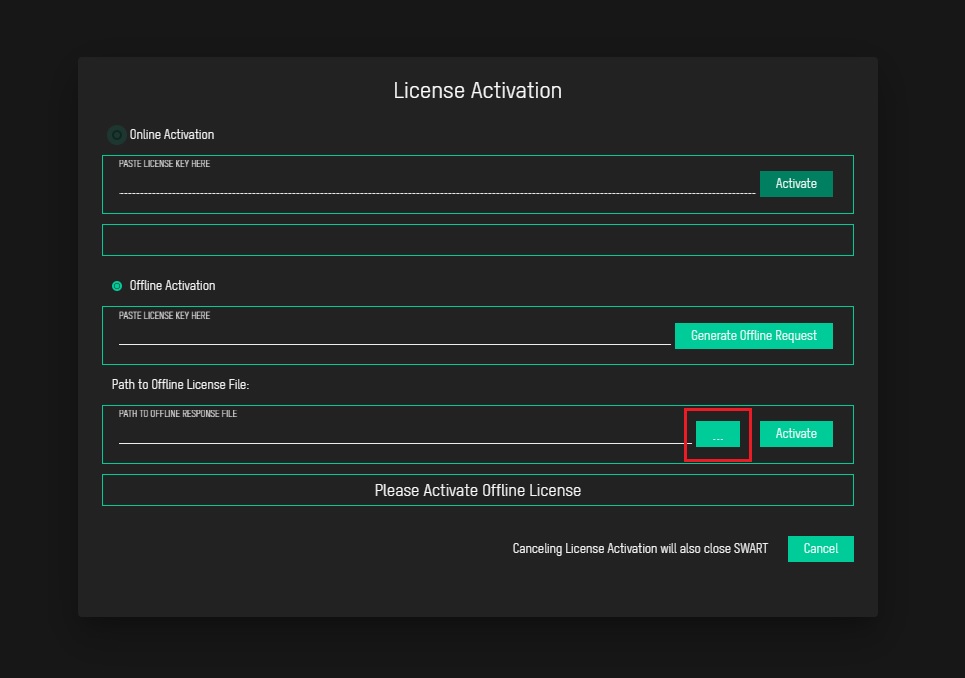
After that press Activate button.
After Activation is successful, License Activation window will close and user will be redirected to Welcome Window