Export Snapshot
To export one or more Snapshots from database in local file system, go to Database → Export Snapshot… option

and you will get the list of Snapshots in your project that are present in database
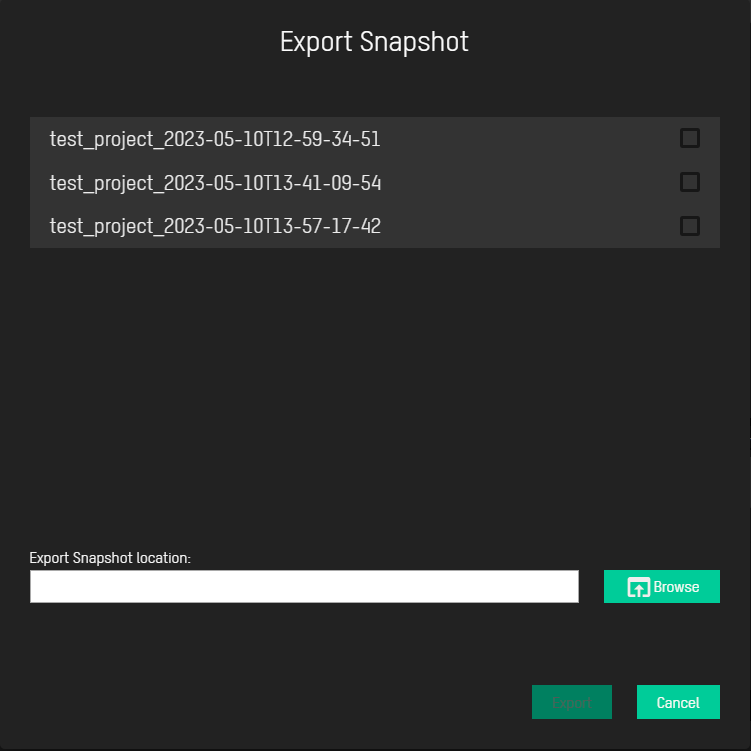
so you can select the ones you want to export and Browse location where you want to save them

and just click on Export button below

After exporting, check notifications in Output

Note: This option will only export Snapshot file, without resource files used for creating it. In that purpose, go to Export Snapshot Image
Export Snapshot Image
If you want to export Snapshot file as well as the resource files used for creating it, go to Database → Export Snapshot Image… option
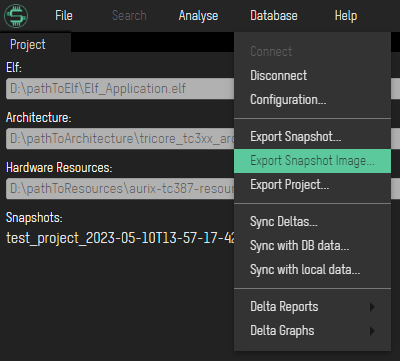
and following window will show up

After this step, the procedure is the same as for the Export Snapshot option described above.
Export Project
In order to export project from database (which includes all Snapshot Images in project) go to option Database → Export Project…

to open Export Project Window
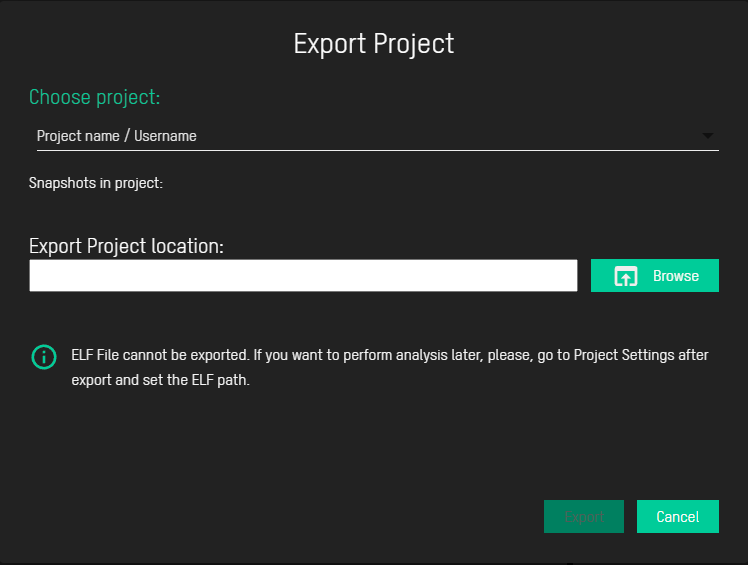
By clicking on Project name / Username form,

you will open the drop-down menu with the list of all projects in database, as well as users who created them

Select project you wish to export from database and you will get the information of how many snapshots that project has

The next step is to choose location where to save selected project, which can be done with Browse button located on the right
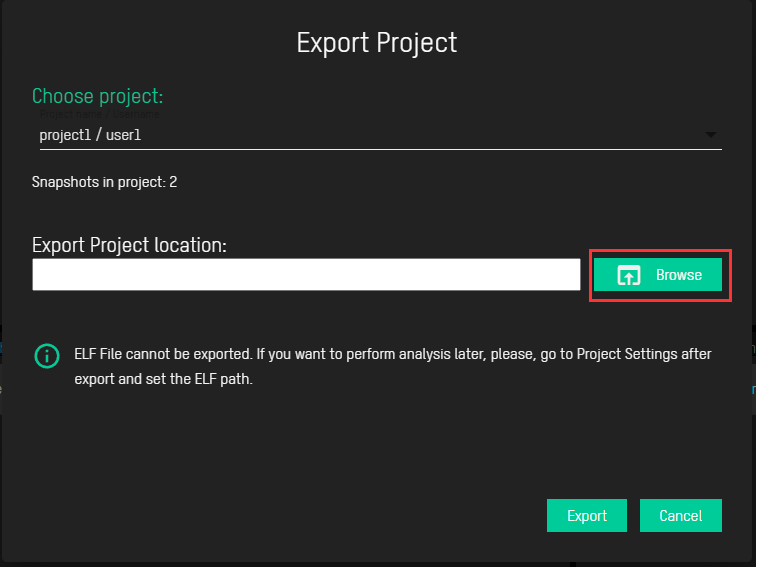
After all necessary information is picked, you can go to Export button to perform action
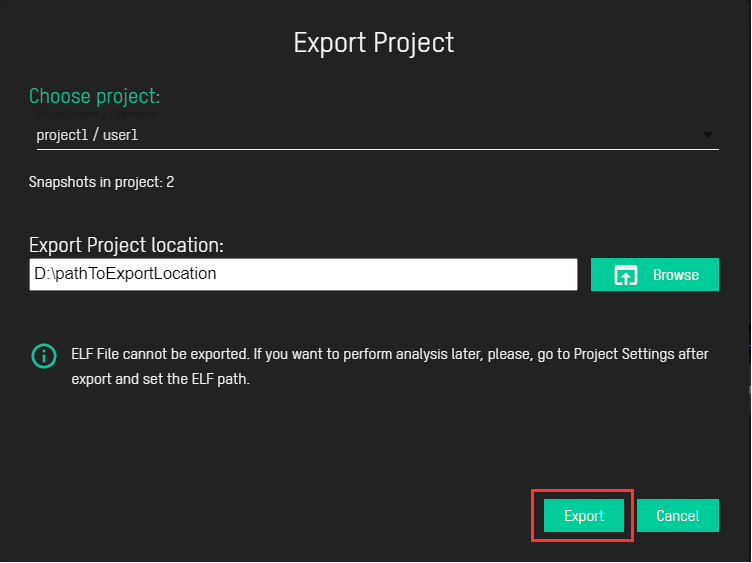
Note: ELF File is not stored in database so it cannot be exported. In order to perform analysis on exported project, you must provide the ELF file by yourself. This notification can also be found in Export Project Window as a reminder.
After project is successfully exported in out location, it will be automatically opened.